How to: Hide Google Chrome address bar auto predictions
Google has been putting pressure on Firefox and IE by having great success with their Chrome browser. It has only been available for a short while and has already surged in usage. Chrome is sleek, fast and free. One of the features they offer is a search bar integrated into the address bar. This makes searching a breeze and it even offers predictions on what search terms or web address it thinks you are entering. To some, however, the prediction feature is more of an annoyance than a benefit. Thankfully, Chrome makes it very easy to enable and disable this feature. Below is a "How to" from Google Chrome support that explains these simple steps in detail.
When you type in the address bar, Google Chrome can use a prediction service to help you complete the web addresses and search terms that you're entering. For example, typing new york in the address bar could bring up http://www.nytimes.com as a predicted site or [ new york city ] as a predicted search. To help you differentiate between web addresses and searches, aicon appears next to searches in the address bar menu; a
icon appears next to web addresses. Unless your default search engine uses a different prediction service, the search terms that show up are the same ones that would show up if you were searching on Google. Learn more about Google's autocomplete algorithm