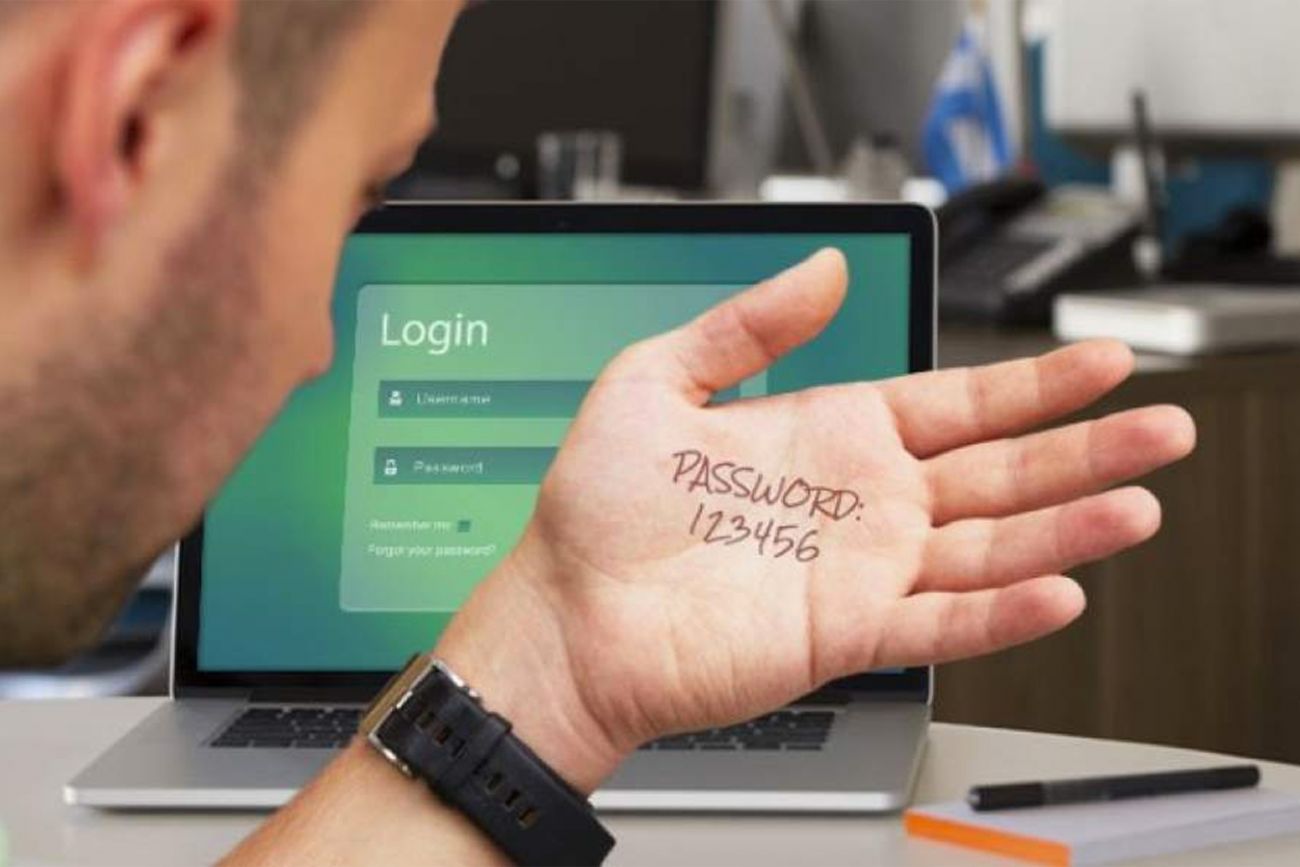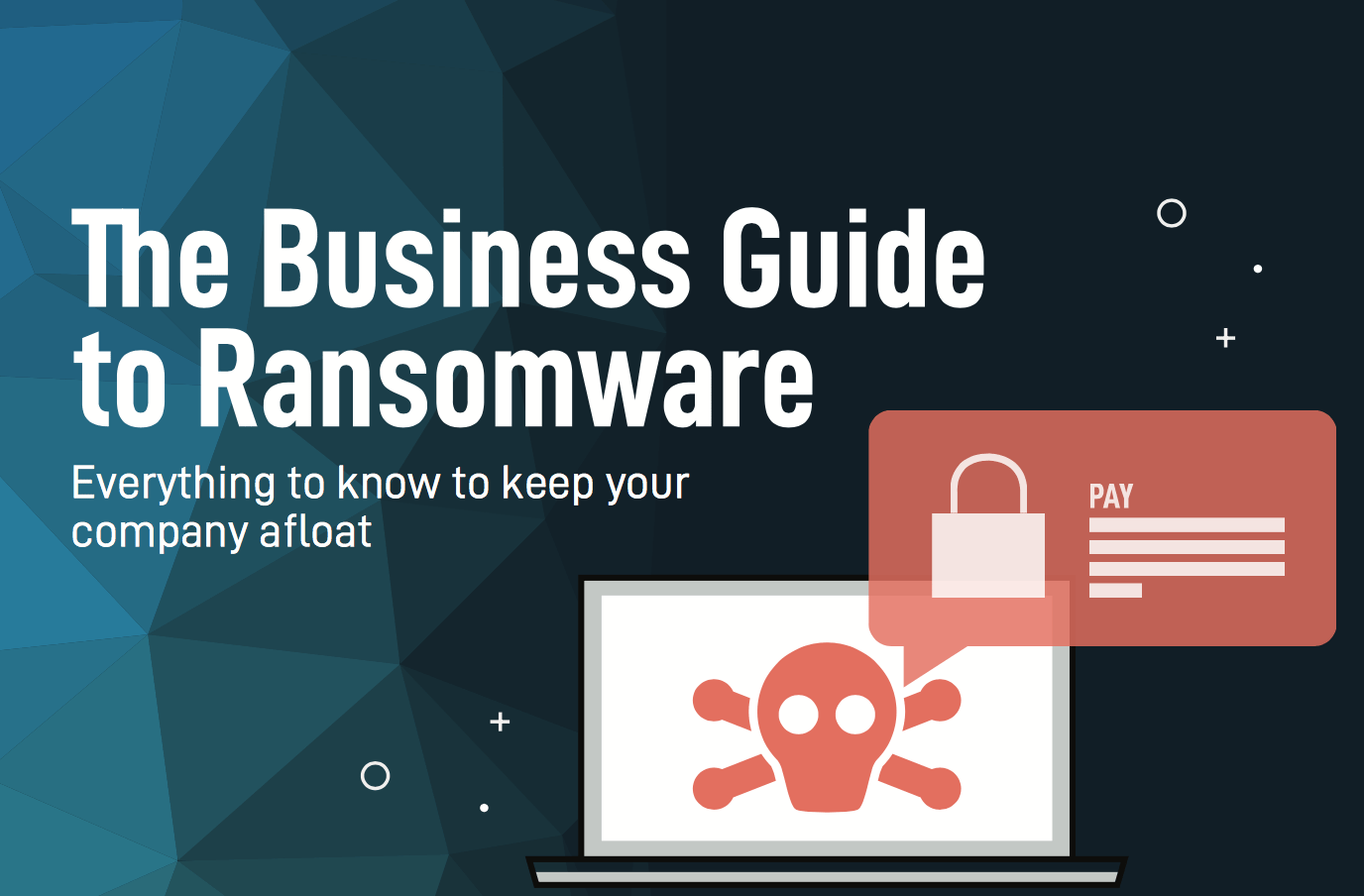29Aug
03May
It’s World Password Day. Generate a fresh one.
Protect your Digital Life
Password security is something that many people have problems with. Having a secure password for each of your online accounts is important. Because if a scammer gets just one password, they can begin to access your other accounts. That’s why it’s important to have a strong, unique password for your digital life. Next, weak passwords are a problem. But using the same password across multiple websites is an even bigger cybersecurity issue. So change your passwords. And change them frequently. Shield your accounts from hackers with strong, secure passwords. Make them easy to remember and hard to guess. Do not use birthdays, family member names, etc. Most importantly, never ever share your passwords. 81% of security breaches are due to weak or stolen passwords. Change them regularly and make sure you keep them secure.Tips for Strong Password Security:
- Avoid using words from the dictionary. Make up your own words instead.
- Avoid using personal information such as your mother's maiden name or your birthday.
- Make sure it has a minimum of 8 characters and preferably 12 or more.
- Use symbols, both upper and lower case as well as spaces, with two words whenever possible.
- Use a combination of words or a phrase that is easy to associate in your mind and unique to you.
- Finally, use characters other than letters and numbers. These include _, #, &, $, etc. Password security is stronger the harder the password is to remember.
- Add 2-step verification anywhere it is permitted. 2-step verification is an extra security layer requiring code from another location. Yes, it is annoying. But having your accounts hacked or identity stolen will be much worse. So, enable it. There are many forms of 2-step verification, also called multi-factor authentication. Some of the options for the second layer of protection are security questions, fingerprint readers, authentication apps like Google Authenticator or text messages. With today's threats, you need to ensure passwords aren’t the only thing standing between your data and cyber attackers.
- Work with a Managed Service Provider who provides Dark Web Monitoring for your business accounts and personal account for key owners and employees.
- https://www.passwordday.org/
- Use a Password Manager to secure your passwords. The same password manager can be used to help generate secure passwords and integrate into web browsers to help with the authentication process logging into websites.
Protect your devices
The best passwords in the world are of no use if you don’t secure the devices they are used on. If you have a PC, make sure that you have good a multi-layered security system in place including antivirus software and firewall with content management. Some pieces of malware, known as “keyboard loggers”, can record all of your keystrokes and enable hackers to crack your passwords. So keep your information safe and secure by keeping your security up to date by working with a Managed IT Service Provider specializing in Cyber Security like Profulgent Technology. Give us a call today to learn more about our multi-layered approach to cybersecurity.
10Oct
Ransomware Is Everywhere These Days
Cyber security threats like ransomware can seem sophisticated. But protecting yourself from them is less like rocket science. Really, it's more like safe driving on the highway. But it doesn’t require expertise in the field of computer security or digital forensics. And the tools are already there at your disposal. You just need to use them responsibly.
#Ransomware is everywhere these days. Protect your business with these tips: Business Guide to Ransomware
18Feb
ShadowProtect License Installation Activation
We have had some technician's here at Profulgent Technology have issues with Activating ShadowProtect Agents.
ShadowoProtect Activation Instructions:
Note:
The Evaluation version provides you with 30 days of product access. During this time you must activate the product with the product serial number. And if you don't activate the product within this time, the product stops functioning. (But you can still activate the product after 30 days. However, any backup jobs you created will not run again until after you activate the product.)
This information has been taken from: http://www.storagecraft.com/support/book/shadowprotect-user-guide/installing-shadowprotect/activating-shadowprotect
For Automatic Activations:
Start up the ShadowProtect Activation Console. Next, connect to the machine in which you want to install the license on if there are multiple agents you are managing. Then, go up to the Help Menu. On that menu you will see and Activate License option. Finally, click on this and enter your serial number. Regarding the Name box and Organization box, you can enter what you like here.
For more in depth instructions you can reference the StorageCraft Site Here. http://www.storagecraft.com/support/book/shadowprotect-user-guide/installing-shadowprotect/activating-shadowprotect/automatic-activation
If the machine you had does not have an internet connection, StorageCraft has a manual way to activate their product, please follow the instructions here http://www.storagecraft.com/support/book/shadowprotect-user-guide/installing-shadowprotect/activating-shadowprotect/manual-activation
11Feb
How to Tips: Creating secure passwords
Creating secure passwords for all of your online activities is important. Learn how to generate secure and easy-to-remember passwords for your various online accounts from Profulgent Technology.
11Jan
How to: Hide Google Chrome address bar auto predictions
Google has been putting pressure on Firefox and IE by having great success with their Chrome browser. It has only been available for a short while and has already surged in usage. Chrome is sleek, fast and free. One of the features they offer is a search bar integrated into the address bar. This makes searching a breeze and it even offers predictions on what search terms or web address it thinks you are entering. To some, however, the prediction feature is more of an annoyance than a benefit. Thankfully, Chrome makes it very easy to enable and disable this feature. Below is a "How to" from Google Chrome support that explains these simple steps in detail.
When you type in the address bar, Google Chrome can use a prediction service to help you complete the web addresses and search terms that you're entering. For example, typing new york in the address bar could bring up http://www.nytimes.com as a predicted site or [ new york city ] as a predicted search. To help you differentiate between web addresses and searches, aicon appears next to searches in the address bar menu; a
icon appears next to web addresses. Unless your default search engine uses a different prediction service, the search terms that show up are the same ones that would show up if you were searching on Google. Learn more about Google's autocomplete algorithm